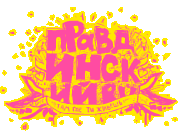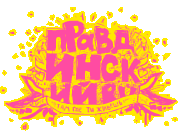Руководство по использованию BBCode
Введение
Данная справка пока что не переведена. Надеюсь, что когда-нибудь дойдут руки и до нее :) Хотя,
вроде и так все должно быть понятно. Все таки BBCode - это довольно просто!
BBCode allows you to specify formatting rules for your text,
even if you are not allowed to use HTML in your posts. BBCode
originated from the forum software named PHPBB, and this site
has a special implementation of it.
In BBCode terms, you use "tags" to add formatting to your text. Every
tag is enclosed in [ and ] brackets.
If you want to mark some region in your text, you need to use an opening
tag and a closing tag. Closing tags start with [/, as
you will see in the examples below. If you mistype a tag or forget to
close it, you will not get the desired formatting.
Simple text formatting
BBCode allows you to make some parts of your texts stand out from the
context by adding [b]old, [i]talic,
[u]nderlined and [s]trikeout formatting
to them. The [color], [size] and
[font] tags allow you to change the color, size and font
of portions of the text you enclose with these tags. Both require a
parameter (which colour, how big, what font) that is suffixed to the name
of the tag by an equals sign (example below). You should not repeat the
parameter in the closing tag!
You can specify any recognized color name (red, blue, green, white, etc.)
or a hexadecimal color value (#CDCDCD, #FFFFFF, etc.) as the parameter of
a [color] tag. The [size] tag allows you
to set the font size between 6 and 48, 6 being the smallest size.
Note that using very large text is considered by many to be annoying, and
it is seldom a good idea to try to attract more attention to your post in
this way. The [font] tag can be set to any valid font face,
such as Arial, Arial Black, Courier, Courier New, Helvetica, Impact,
Times New Roman, Verdana, etc.
| usage | display |
| I [b]need to do[/b] this by the weekend |
I need to do this by the weekend |
| John said that [i]we should[/i] ask her |
John said that we should ask her |
| I [u]would not like to[/u] offend you |
I would not like to offend you |
| Let's correct this [s]mispelled[/s] misspelled word |
Let's correct this mispelled misspelled word |
| Jane was at [color=blue]the coast[/color] |
Jane was at the coast |
| Joe was in [color=#FF0000]the forest[/color] |
Joe was in the forest |
| You said: [size=30]HEY![/size] |
You said: HEY! |
| She said: [font=Courier]What?[/font] |
She said: What? |
Creating links
You have multiple options to specify links to other destinations in
your posts.
URLs (Uniform Resource Locators) starting with "www" or "ftp" (eg.
www.example.com) are automatically recognized and replaced with links.
You can also use the [url] tag with a parameter to
specify a link with meaningful text to click on. If you use the url
tag without the parameter, the enclosed text is assumed to be a URL,
and a link is created to that destination.
Email addresses in posts are also automatically converted to email links.
For compatibility with common BBCode implementations, an
[email] tag is provided.
| usage | display |
| For more examples, visit www.example.com |
For more examples, visit www.example.com |
| For more examples, visit http://example.com |
For more examples, visit http://example.com |
| If you have questions ask me at joe@example.com |
If you have questions ask me at joe@example.com |
| If you have questions ask me at [email]joe@example.com[/email] |
If you have questions ask me at joe@example.com |
| We use [url=http://example.com/]the example site[/url] in these examples |
We use the example site in these examples |
| We use [url]http://example.com/[/url] in these examples |
We use http://example.com/ in these examples |
Displaying images
The [img] tag allows you to display an image in your
post. You need to specify a URL to the image, so it needs to be
accessible somewhere on the internet. Beware of adding very large
images to your text, or the page will load very slowly!
If you enclose a URL in an [img] tag, then it will
be replaced with code to display the image. For example A good
screenshot: [img]http://example.com/screenshot.png[/img]
will show you the screenshot (if it exists).
You can also specify the desired display dimensions of the image by
adding a dimension parameter to the [img] tag. A
good screenshot: [img=640x480]http://example.com/screenshot.png[/img]
will display the image in 640x480 (though the full image will be
downloaded). Do not use this to show a thumbnail of an image!
You are free to link an image to an external destination by enclosing
the [img] tag with a [url] tag: See
[url=http://example.com][img]http://example.com/screenshot.png[/img][/url].
Ordered and unordered lists
The simplest list type is the unordered list, which means that there is
no numbering applied to the elements. You can make such a list by enclosing
the list elements in [list] opening and closing tags.
Specify the start of one element with the [*] list element
marker, which has no closing tag pair.
To create an ordered list, you should add a parameter to the
[list] list tag specifying what type of ordered list
you would like to see. The possible parameters are "i", "I", "1",
"a", "A", "c", "d" and "s" which all correspond to the display
of the first list element.
| usage | display |
I love
[list]
[*]Oranges
[*]Apples
[*]Bananas
[/list]
|
I love
|
I love
[list=I]
[*]Oranges
[*]Apples
[*]Bananas
[/list]
|
I love
- Oranges
- Apples
- Bananas
|
I love
[list=1]
[*]Oranges
[*]Apples
[*]Bananas
[/list]
|
I love
- Oranges
- Apples
- Bananas
|
Fixed-width text and block formatting
You can use the [code] tag to add an inline fixed-width
formatted part or to add a block of (usually program) code. If there is
any newline present between the opening and closing tags, then a block
will be displayed.
Similarly, the [php] tag can be used to post PHP code.
PHP code will automatically be syntax highlighted for easier readability.
| usage | display |
| Edit your [code]robots.txt[/code] file |
Edit your robots.txt file |
An HTML title example:
[code]
<head>
<title>Page Title</title>
</head>
[/code]
|
An HTML title example:
<head>
<title>Page Title</title>
</head>
|
Some PHP code:
[php]
<?php
function hello()
{
echo "Hello World!";
}
?>
[/php]
|
Some PHP code:
<?php
function hello()
{
echo "Hello World!";
}
?>
|
Text and block alignment
You can also set the alignment of the text by using [left],
[right] and [center] tags. The
[float] tag can be used to place floating boxes in the text
(especially handy for images). You can specify the direction of the floating with
[float=left] and [float=right]. The
[justify] tag can be used justify text on both sides of
the page.
Other supported tags
It is possible to quote something that has already been posted, by just
putting [quote][/quote] tags around it. To quote a
specific person, use something like [quote=John]. Quote tags can
be nested.
The [sub] and [sup] tags can be used
to add subscript and superscript text. For example,
H[sub]2[/sub]O gives H2O, while
X[sup]3[/sup] gives X3.
The [acronym] tag allow you to identify text as
an acronym and provide a description when users move their mouse
over the tag. For example,
[acronym=Structured Query Language]SQL[/acronym] produces
SQL.
The [abbr] tag allow you to identify text as
an abbreviation and provide a description when users move their mouse
over the tag. For example,
[abbr=World Wide Web]WWW[/abbr] produces
WWW.
The [notag] tags prevent text inside the tags from being
parsed. This allows you to give examples of BBcode and not have it
converted to HTML. For example: [notag]These [b]tags[/b] are not
rendered[/notag] will produce "These [b]tags[/b] are not rendered".
The [hr] tag draws a horizontal line across the page. Handy
for separating chunks of text.
Using multiple formatting tags
You can apply more than one formatting specification to a portion of some
text. I was at [b][i]the coast[/i][/b] will be
rendered as I was at the coast.
Make sure that you take care of the proper order of the opening and closing
tags. You should close the tags in the opposite order in which you opened
them. Otherwise you might get very strange rendering results. Also check
your post with the preview function before submitting it, in case there are
formatting errors due to improper BBCode usage.